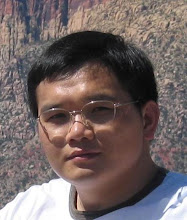LCMinutes is a Windows Mobile 5/6 application designed to monitor phone usage: how many free minutes, free long distance minutes, free SMS allowance, and free data allowance have been used? what is the current charge? Or for prepaid plan, what's the current balance and its expire date?
Windows Mobile 5 Pocket PC Phone or Windows Mobile 6 Professional.
Windows Mobile 5 Smartphone or Windows Mobile 6 Standard.
For Pocket PC Phone:
- Install LCMinutes;
- Reboot the phone;
- Start LCMinutes application to setup a rate plan and initial balance;
- Reboot the phone;
- Done.
For Smartphone:
- Install LCMinutes;
- Start LCMinutes: Start -> More -> LCMinutes;
- Go to Settings: Menu -> Settings;
- Export default rate plan: Menu -> Export -> Rate Plan;
- Input a new name or accept the default name, click Save to continue;
- After rate plan settings is exported, modify this file based on your rate plan (wireless plan);
- Import your modified rate plan: Menu -> Import -> Rate Plan;
- Export default balance: Menu -> Export -> Balance;
- Input a new name or accept the default name, click Save to continue;
- After balance is exported, modify this file to reflect your current balance;
- Import your modified balance: Menu -> Import -> Balance;
Back to main window; - Install LCMinutes Today Home Screen Plugin: Menu -> Tools -> Install Home Plugin;
- In the open file dialog, go to \Application Data\Home, and select full.home.xml or any other home screen configuration file you want to use;
- After home screen plugin is installed, exit LCMinutes;
Change home screen setting: Start -> Settings -> Home Screen; - Change Home screen layout to whatever layout other than the layout you just modified, click two times Done to finish setting change;
- Change home screen setting again: Start -> Settings -> Home Screen;
- Change Home screen layout to Windows Default, or any other layout you just exported the LCMinutes plugin to, click two times Done to finish;
- Return to your home screen, LCMinutes plugin item should be there displaying the balance you just changed;
- Reboot machine;
- Done.
- Uninstall existing LCMinutes;
- Reboot the phone;
- Remove folder \Application Data\LCMinutes;
- Follow the install guide to install the new LCMinutes;
- Start LCMinutes;
- Choose Menu -> Settings to enter setting dialog;
- Click Edit button at the top-right corner to enter editing state;
- Change the desired rate plan settings;
- Click Save button at the top-right corner to save the settings.
- Start LCMinutes;
- Choose Menu -> Settings to enter setting dialog;
- Click Balance tab at the bottom to open balance setting page;
- Click Edit button at the top-right corner to enter editing state;
- Change the desired balance;
- Click Save button at the top-right corner to save the settings.
Change the Weekday in Rate Plan Settings to 0-6, which means the weekday starting from Sunday to Saturday.
Change the Evening in Rate Plan Settings to 00-00.
Adjust means add some more seconds into every call duration for what's recorded in the phone. This helps to make the charge calculation more matching with the charge forwarded by operators.
Go to Menu -> Settings -> Current rate Plan -> Free Calls, and then input the free numbers desired into the multiline edit box.
Different free numbers are separated with a semi-colon (;) or a carriage return character.
Partial number is supported: this means if a free number 416 is input, then all phone number started with 416 will be treated as free numbers.
There are 3 types of special rates:
- Rates that is added onto normal rates: like the long distance charge, or pay per call service charge;
- Rates that is deducted from normal rates: like some discount program in some rate plans;
- Rates that replaces the normal rates: this can be used to support the different rates for different phone number types.
All these 3 types special rates can be defined for phone call or SMS. The same phone number can appear for 2 times, one for call and one for SMS.
Basic special rates string format is: [<phone number> : <rates type> <sharing flags> : <weekday rates> / <weekend rates> / <evening rates> / <incoming rates> : <charge interval> : <Out SMS rates> / <In SMS rates>;], excluding the square brackets ([]) pair.
- <phone number>: the target phone number. It can be any format, but for number 123-456-7890, 1234567890 is recommended because it uses less space;
- <rates type>: the type of this special rate. It has 3 possible values: + stands for addon rates, - stands for deduction rates, and missing both means this is a replacement rates. This applies to all the rates listed;
- <sharing flags>: a number to indicate what free minutes this number (or these numbers) can share before applying these special rates. Currently supported flags are:
- 0x000001: sharing free daytime minutes;
- 0x000002: sharing free weekend minutes;
- 0x000004: sharing free evening minutes;
- 0x000010: sharing free long distance minutes; These flags can use together, but a decimal number should be used. Fox example, if you want to use all these flags, you can put this number as 23, or if you just want to share daytime minutes and long distance minutes, then use number 17. And if no sharing is needed, then put 0 (zero) here.
- 0x000020: used free long distance minutes before daytime/weekend/evening minutes. By default, free daytime/weekend/evening minutes is used first.
- <weekday rates>: the price to be charged to outgoing calls happens in weekday for every charging interval;
- <weekend rates>: the price to be charged to outgoing calls happens in weekend for every charging interval;
- <evening rates>: the price to be charged to outgoing calls happens in evening for every charging interval;
- <incoming rates>: the price to be charged to all incoming calls for every charging interval: if the incoming using the same rates as outgoing calls, then use magic number -50 here;
- <charge interval>: the charging units: For per minute charge, this value is 60;
- <Out SMS rates>: the price to be charged for every outgoing SMS;
- <In SMS rates>: the price to be charged for every incoming SMS.
Several examples:
- [1234567:0:0.50/0.25/0.25/0.0:30:0.30/0.15;] : it means for any phone numbers started with 1234567, no free minutes is shared, no normal charge should be applied. Its rates for weekday, weekend, evening and incoming call are $0.50, $0.25, $0.25, and free respectively, charged at every 30 seconds. And every SMS sent to it is charged for $0.30 while every SMS coming from it is charged at $0.15;
- [1234567:+16:0.50/0.0/0.0/-50:60:0.30/0.0;] : it means for any phone numbers started with 1234567, free minutes for long distance is used first till no free minutes left. All normal charge is applied to it. And on top of normal charge, it is charged for $0.50 per minute in daytime for both outgoing and incoming calls. But it has no extra charge in evening and weekend, for both outgoing and incoming calls. And every SMS sent to it is charged for $0.30 while incoming SMS from it is free.
It's because the rate plan has not been updated to balance information. Do following to update the balance information:
- Start LCMinutes to change your free minutes for evening (or for weekend, long distance), and save the rate plan setting;
- Back to main window of LCMinutes, choose NO when prompted to question that whether you want to apply this changed rate plan to past calls and SMS;
- Quit LCMinutes and check the today display.
END.